The color scheme that is used for a column of a table chart is initially the same as the color scheme that has been selected for the chart. The initial color scheme can be customized by changing the colors.
By default, the colors from the chart color scheme are used in the column color scheme. The number of colors that is shown is based on the different values in the column; each unique value has its own color. Colors can always be changed, independent of the data type in the column.
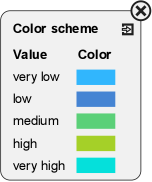
Example of a color scheme in a column with textual values
Changing a color in the color scheme
- In the Color scheme window, click a color, and in the Color window select the color of your choice. The new color is shown in the color scheme.
After you have made changes to the color settings or imported a color scheme, you can restore the original column color scheme by resetting it. The colors will be put back to the originally chosen color scheme, but also any changed value ranges will be restored to their original settings.
Resetting a column color scheme
- In the Color scheme pop-up window, click
 .
.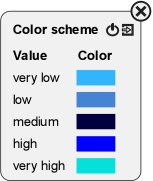
|
|
The operation(s) can only be performed on charts in Enterprise Studio. When published in Horizzon, the charts are graphical representations. |