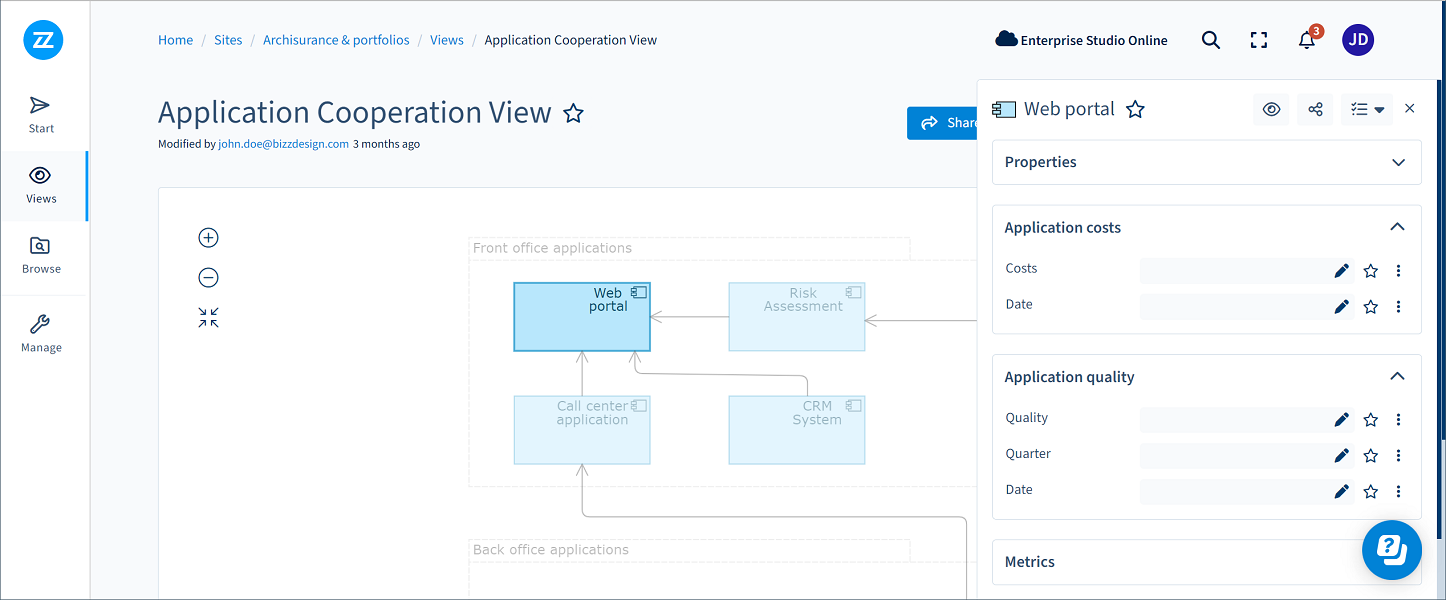
If data blocks have been defined for model content, their element attributes can be edited in Horizzon and Enterprise Studio. Data blocks in Enterprise Studio can be edited on:
Data blocks can be edited manually and in bulk via script, an Excel® connection (import and export), or Dashboard connection (export only).
When editing data blocks in Enterprise Studio, the following applies:
|
Required roles Designer |
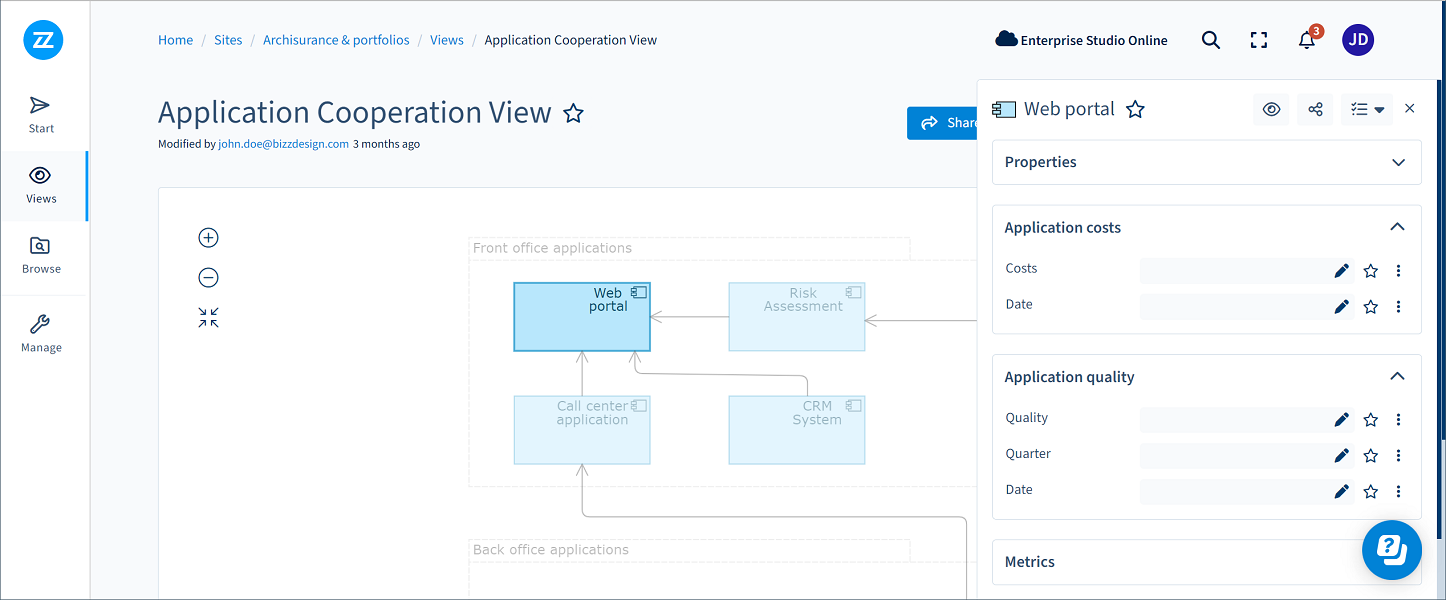
Example of data blocks on an object in Horizzon
Data blocks can be edited in the following places in Enterprise Studio. Editing them works similarly to editing regular object properties. They cannot be manually edited for multiple objects simultaneously.
Select an object or relation in the view or diagram, or select it in the model browser, and edit the data block in its Properties pane. If you have data blocks on a diagram or view, select the diagram or view in the model browser to edit them. If you have data blocks on BPMN™ diagrams, please read Editing data blocks on BPMN diagrams further down this topic.
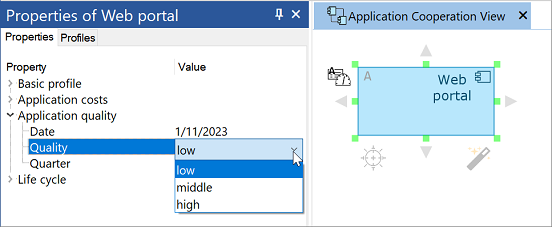
The Properties form is only available for editing data blocks on objects and relations. It is not available for diagrams and views.
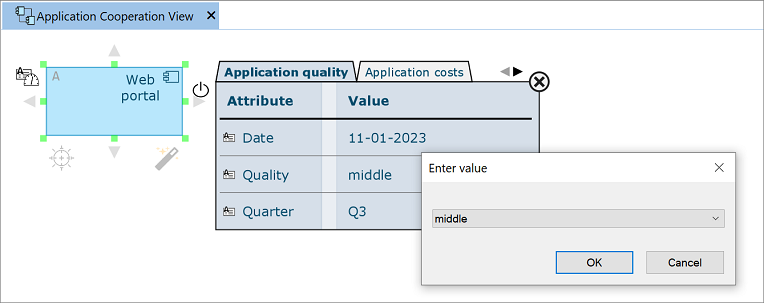
The Property table is only suitable for editing data blocks on objects and relations, not on diagrams and views.
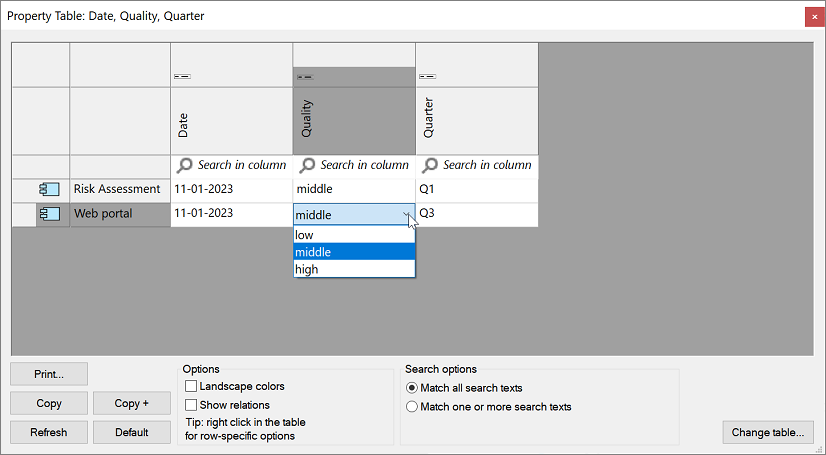
The BPMN metamodel distinguishes two names for a single diagram type:
In Enterprise Studio, the values of data blocks on a BPMN diagram can only be edited via the diagram's Properties pane. However, editing them requires a specific approach because of the type name distinction.
Selecting the diagram in the model browser will not show the data block in the Properties pane because the diagram type name ending with '...Scheme' is called for this. The data block is not assigned to this name.
Clicking in the open diagram, which represents the type name used in the data block definition ('...SchemeView'), will not show any properties in the Properties pane. Right-click on a space in the open diagram to make the properties visible and edit the data block.
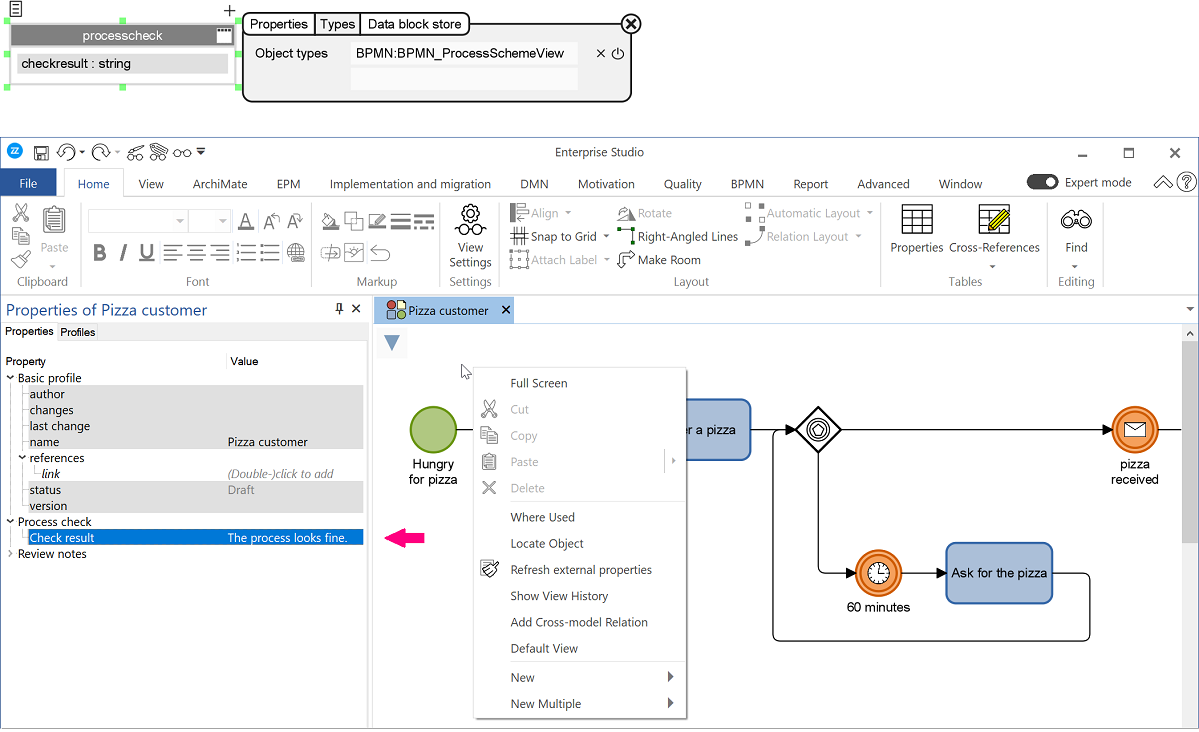
Data blocks can be edited in bulk using an Excel (import/export) or Dashboard (export only) connection. Data block attributes can be added to a meta-element in the connection mapping to import and/or export their values. Using data block attributes works identical to using regular object/relation attributes.
|
|
Users must be able to edit the data blocks to import their values via an Excel connection; if the model package has strict data block write access, the data blocks must have data policies for which the users are assigned editors. |
Including external data, Horizzon-created objects, and data blocks in a connection
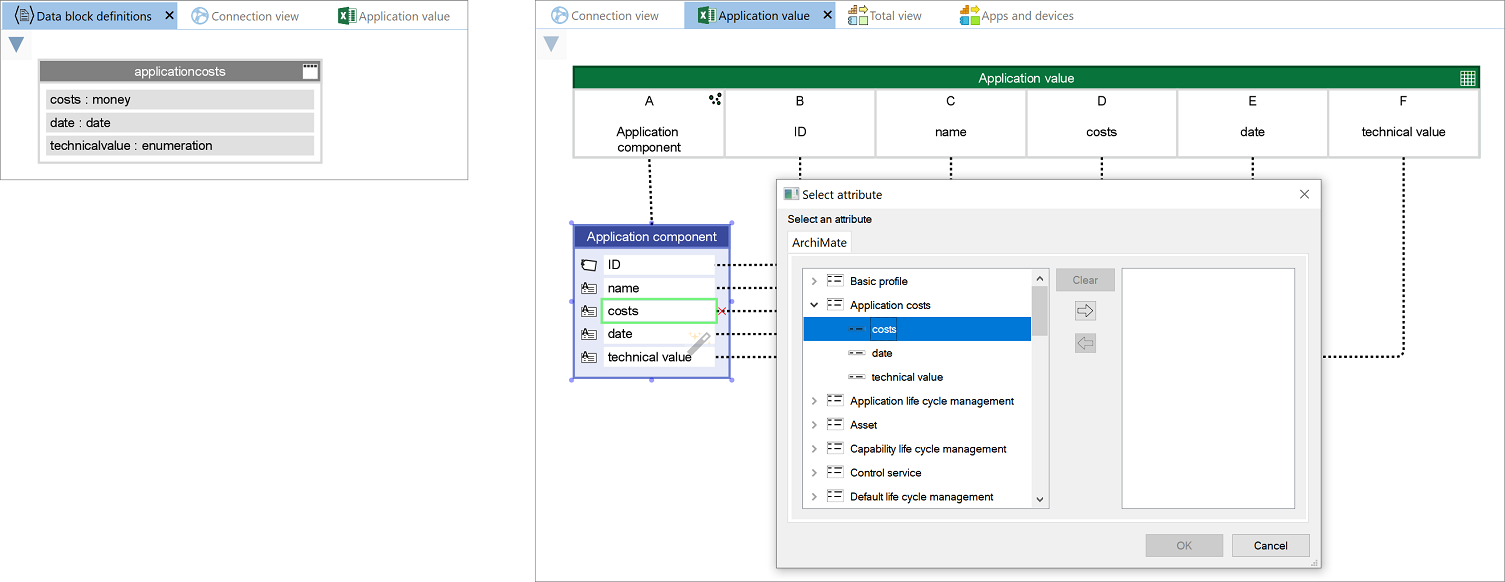
Data blocks can also be edited via script. Including them in your script works similarly to including regular profile attributes. Script methods that include profile attribute values, for example, (re)setAttrValue or hasAttr, support data block attributes. Example:
Code |
forall "ArchiMate:ApplicationComponent" obj in modelpackage { |