Analyses and checks specifically for motivation elements in an ArchiMate® model are available on the Motivation ribbon tab. The Check group contains a function for checking the completeness of the model. The Analyze group contains several analysis functions related to motivational elements like stakeholders, requirements, goals and principles. The Reports group contains functions for exporting data to Microsoft Excel or Word.

On this page:
- Completeness
- Highlight Downward, Highlight Upward
- Associated Stakeholders/Goals/Requirements/Principles, Stakeholder Requirements/Goals
- MoSCoW for Goals, MoSCoW for Requirements
- Architecture x Requirements
- Stakeholders x Requirements
- KPIs
- Export requirements to Excel
- Export detailed goals and requirements to Word
Completeness
The Completeness function checks the requirements model for completeness. It checks the following:
- If a stakeholder is directly or indirectly associated with a goal.
- If a goal is refined into a requirement.
- If a requirement is realized by an Enterprise Architecture element.
The result of the check is a list of items that are incomplete, presented in the Worksets window. Double-clicking an element in the list will navigate to the element in the view or, if not available in a view, in the model browser.

To execute the function, do as follows:
- In the model browser, select an ArchiMate model, and on the Motivation ribbon tab, click Completeness.
Highlight Downward, Highlight Upward
The Highlight downward function generates a highlight view showing the downward or upward path of traceability of any motivational or core element from the ArchiMate model.
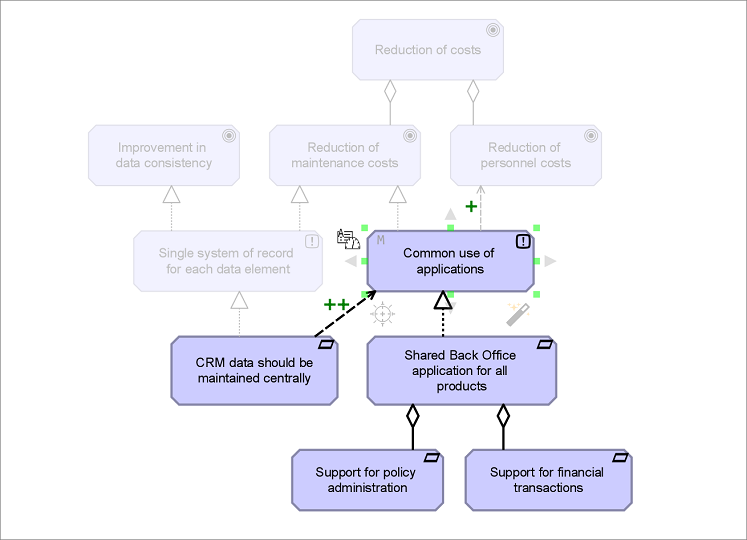
Example of a downward path of traceability
To execute the function, do as follows:
- Open an ArchiMate view, select an object in the view, and on the Motivation tab, click Highlight downward or Highlight upward.
Associated Stakeholders/Goals/Requirements/Principles, Stakeholder Requirements/Goals
The functions Associated Stakeholders, Associated Goals, Associated Requirements, Associated Principles, Stakeholder Requirements, and Stakeholder Goals create a traceability color view for any motivational or core element from the ArchiMate model. With these color views you can for example determine:
- Which stakeholders were involved with the definition of the core element.
- Which goals led to the definition of the core element.
- Which requirements led to the definition of the core element.
- Which principles led to the definition of the core element.
- Which requirements are associated with a stakeholder.
- Which goals are associated with a stakeholder.
The output is a color view in which the associated elements are plotted into the selected element. If the legend is not shown in the color view, you can make it visible by clicking View Filter Legend on the View ribbon tab.

Example of a color view of associated requirements
To execute the function, do as follows:
- Open an ArchiMate view, select an object in the view, and on the Motivation tab, click Associated Stakeholders, Associated Goals, Associated Requirements, Associated Principles, Stakeholder Requirements, or Stakeholder Goals.
MoSCoW for Goals, MoSCoW for Requirements
The functions MoSCoW for Goals and MoSCoW for Requirements create a color view to highlight the priority of a goal or requirement. The following color coding is used in the view:
- Green for Must Have priority
- Lighter shade of green for Should Have priority
- Orange for Could Have priority
- Red for Won't Have priority
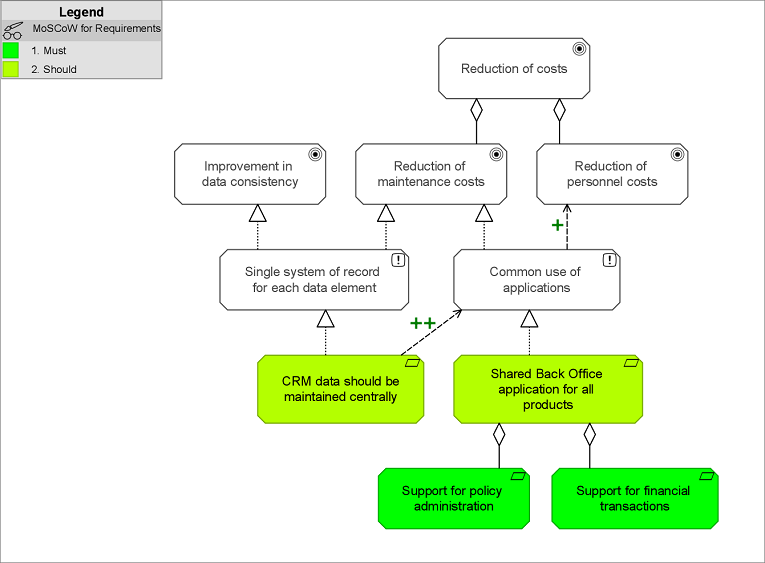
Example of a MoSCoW for Requirements color view
To be able to show the MoSCoW priorities, they first need to be defined in the MoSCoW property of the goals and requirements.
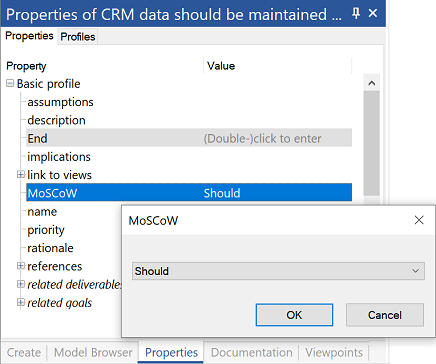
To execute the function, do as follows:
- Open an ArchiMate view containing goals and/requirements, and on the Motivation tab, click MoSCoW for Goals or MoSCoW for Requirements.
Architecture x Requirements
The Architecture x Requirements function creates a traceability cross-reference table showing the many to many relationships of requirements and the core elements in the model.

To execute the function, do as follows:
- In the model browser, select an ArchiMate model, and on the Motivation tab, click Architecture x Requirements.
Stakeholders x Requirements
The Stakeholders x Requirements function creates a traceability cross-reference table showing the many to many relationships of stakeholders and requirements in the model.

To execute the function, do as follows:
- In the model browser, select an ArchiMate model, and on the Motivation tab, click Stakeholders x Requirements.
KPIs
The KPIs function generates a label view showing all Key Performance Indicators defined for the goals in the active view.
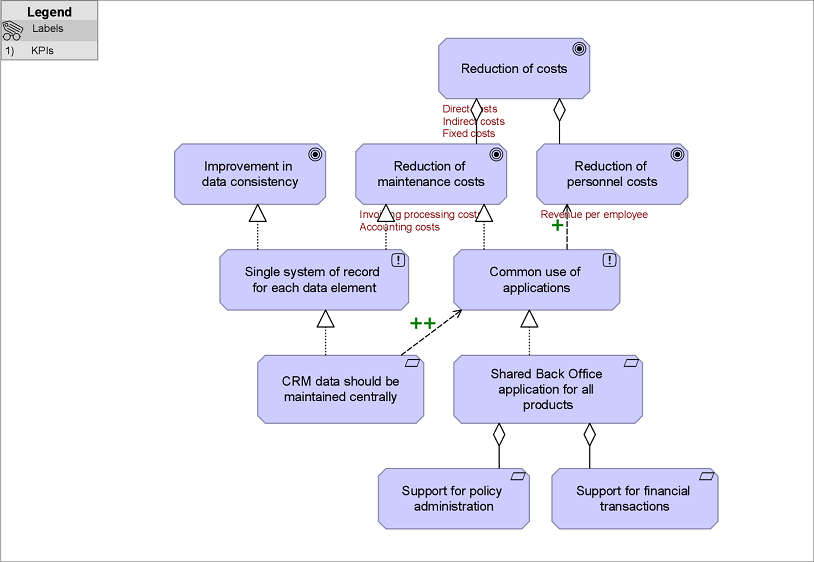
To be able to show these KPIs, they first need to be defined in the goals' indicator property.
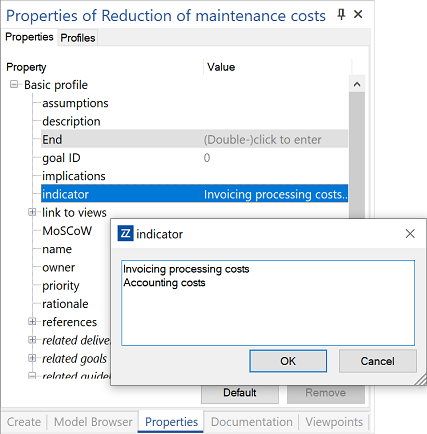
To execute the function, do as follows:
- Open an ArchiMate view containing goals with defined KPIs, and on the Motivation tab, click KPIs.
Export requirements to Excel
The Excel function in the Reports group exports all requirements used in the model to an Excel file. The report includes the names of the requirements, their ID, description, priority, source, indicator, and type.
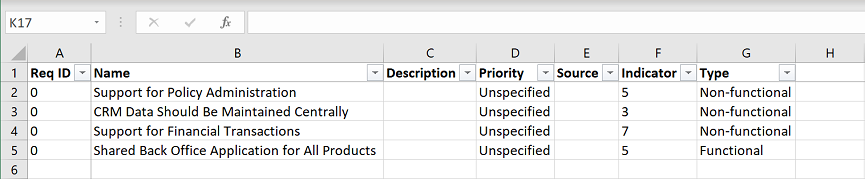
To execute the function, do as follows:
- In the model browser, select an ArchiMate model, and on the Motivation tab, click Excel.
Export detailed goals and requirements to Word
The Word function in the Reports group exports the details of all goals and requirements used in the model to a Word document. The report includes details like the MoSCoW value, source, description, rationale, implications, and assumptions.
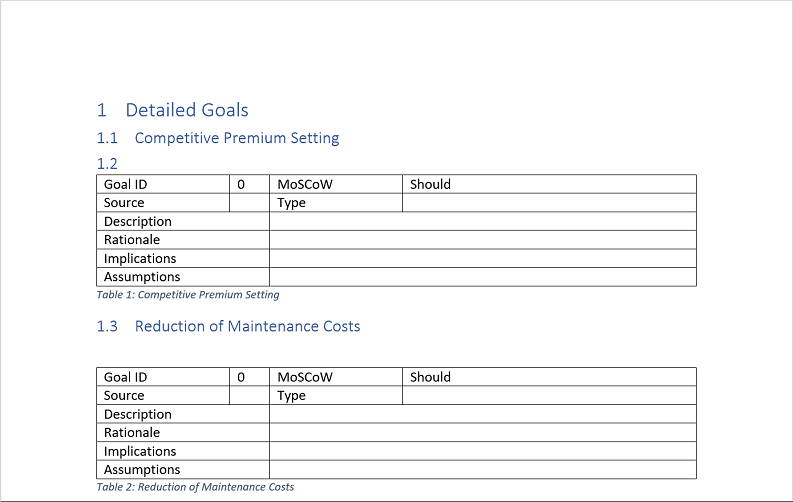
To execute the function, do as follows:
- In the model browser, select an ArchiMate model, and on the Motivation tab, click Word.
ArchiMate® is a registered trademark of The Open Group.